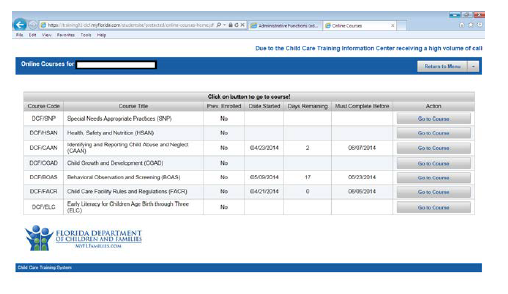-
The Child Care Training Coordination Office aims to provide high quality, accessible training and competency exams (in accordance with the Department of Children and Families Guidelines) leading to certified child care professionals who can provide a healthy, safe and nurturing environment for the children of our community.
Training:
Includes the recruitment and support of approved training providers and the administration of state-mandated training courses essential for employment in the child care industry.Competency Exams:
It includes the recruitment and training of qualified persons as needed for proctors of competency exams and the administration of competency exams.High School Early Childhood Education Programs
Hillsborough County High Schools with the Early Childhood Education Program:- Brandon High School
- Gaither High School
- King High School
- Pepin Academies
- Plant City High School
- Sickles High School
- Spoto High School
- Wharton High School
Main Contact
Keensha Parham, Coordinator
(813) 231-1836
DCF Child Care Training Portal
-
How to Create Your DCF Child Care Training Account
Step 1: Go to https://myflfamilies.com/childcare

Step 2: Scroll down and click on the “Child Care Training Account Login” link at the middle of the screen.
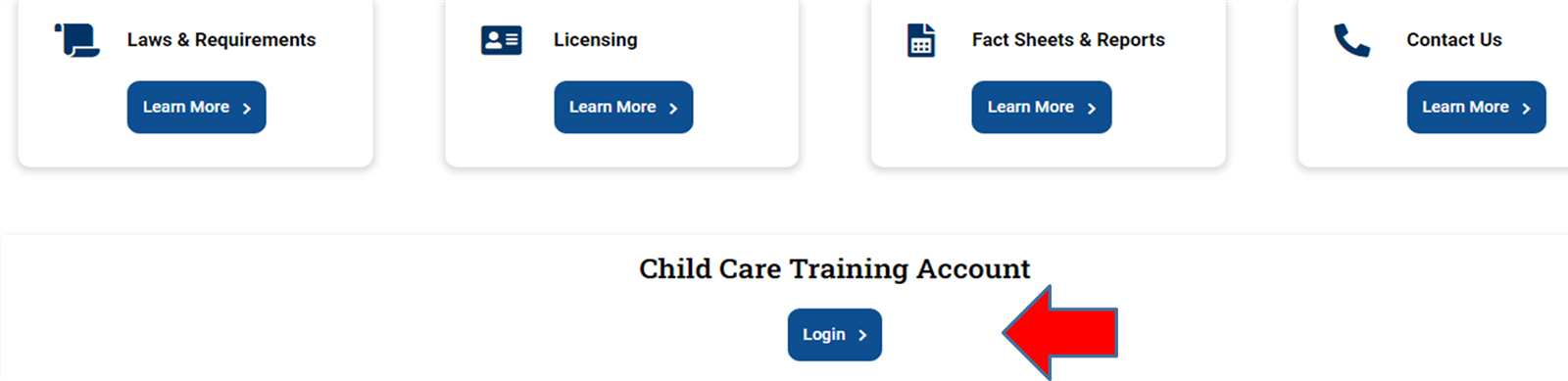
Step 3: This is the CCT Training Portal. Click on “Don’t have an account? Then Click on “Signup”.
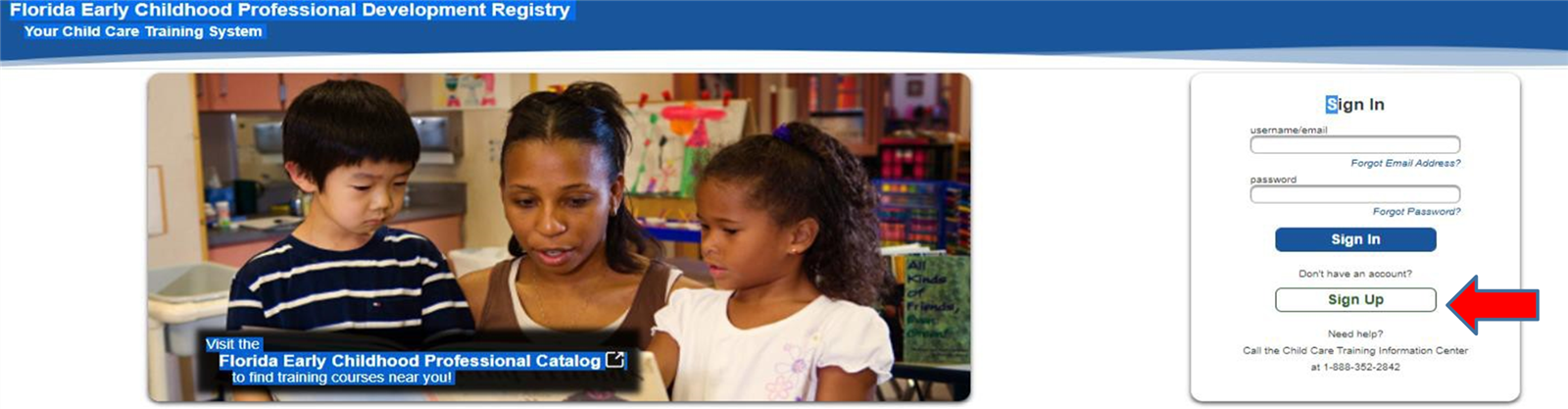
*ATTENTION* - If you have previously taken any DCF Child Care Training course, STOP. You may already have a DCF Student Account. Call the Child Care Training Office at (813) 231-1836.
Step 4: Type your email address. Type it again to confirm. Click “Create New Account”.
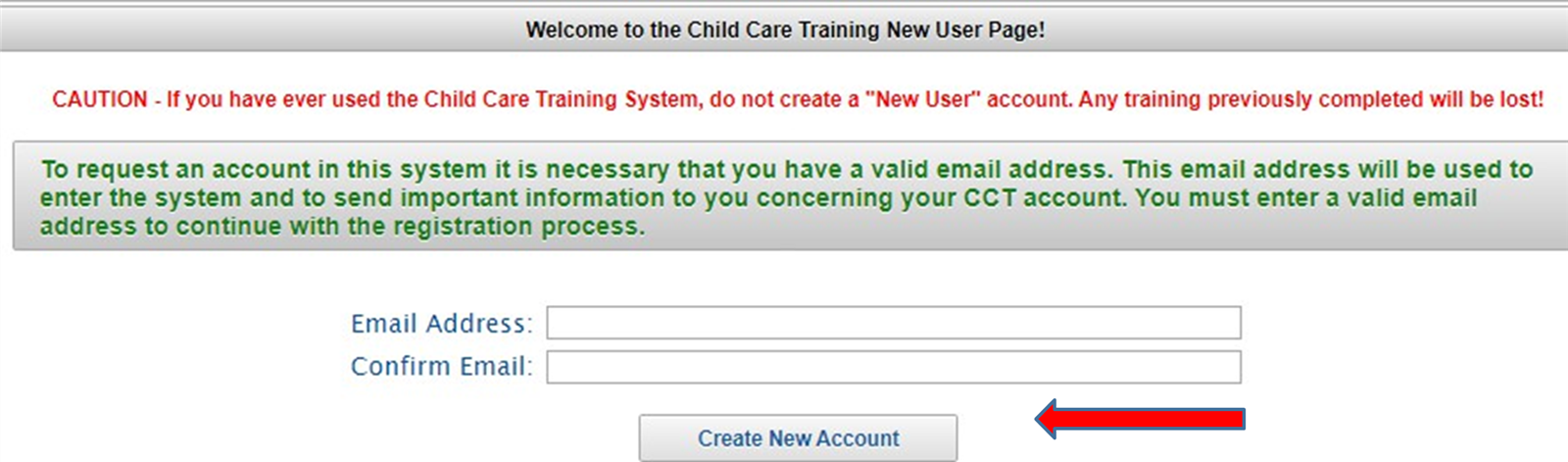
Step 5: Fill in all fields. Click “Submit”.
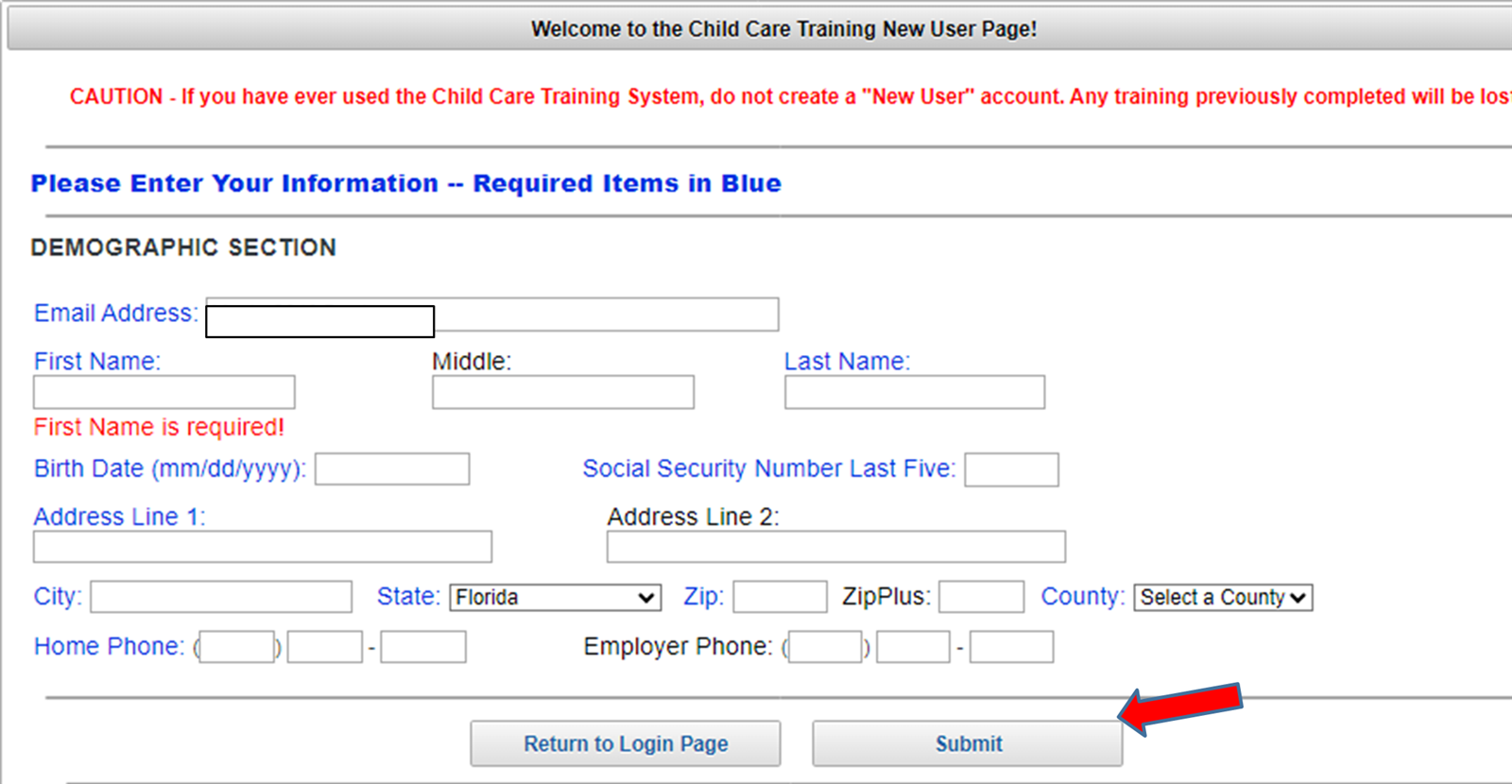
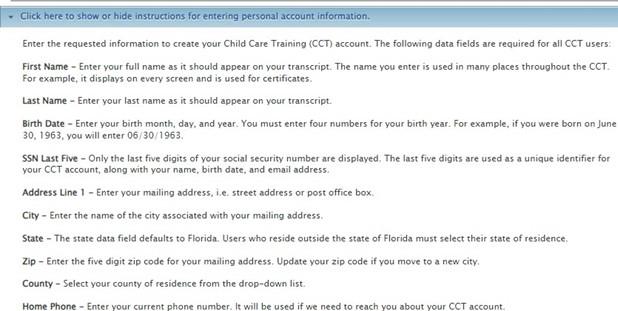
Step 6: Choose security questions and answer them. Be sure to write down your answers.
Step 7: You will be given a temporary password. Take a picture or write it down. You will use it to login for the first time.
Step 8: Type in your email address. Click “Continue”. Type your temporary password and continue.
Step 9: Verify your personal information. Enter your new password. Answer the 3 security questions. Click “Save and continue”.
Congratulations, you have created your Student Account!
You have made it to your “Personal Menu”. Please review the links below to see the many resources available.
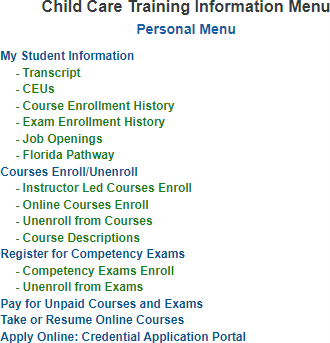
-
Navigating the DCF Online Portal (Personal Menu)
In the Personal Menu, you may view your transcript, enroll or unenroll in courses and/or exams, make payments and take online courses.
Let’s view My Student Information and Transcript:
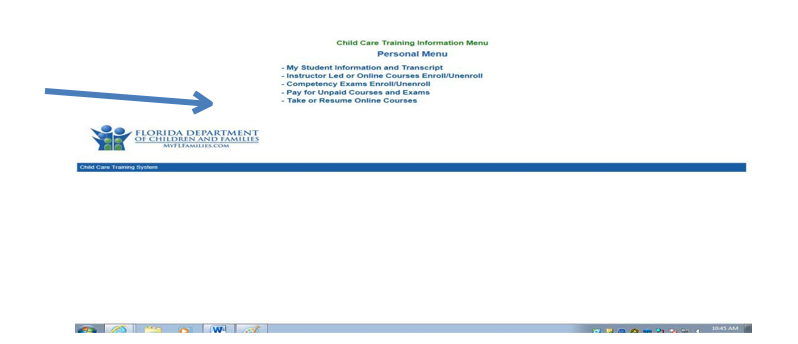
My Student Information and Transcript: You may choose any of the following seven tabs:
Navigating the DCF Online Portal (Personal Menu)
*My Transcript
*My CEU’s
*My Courses
*My Exams
*My Confirmations
*Print My Certificates
*Personal Information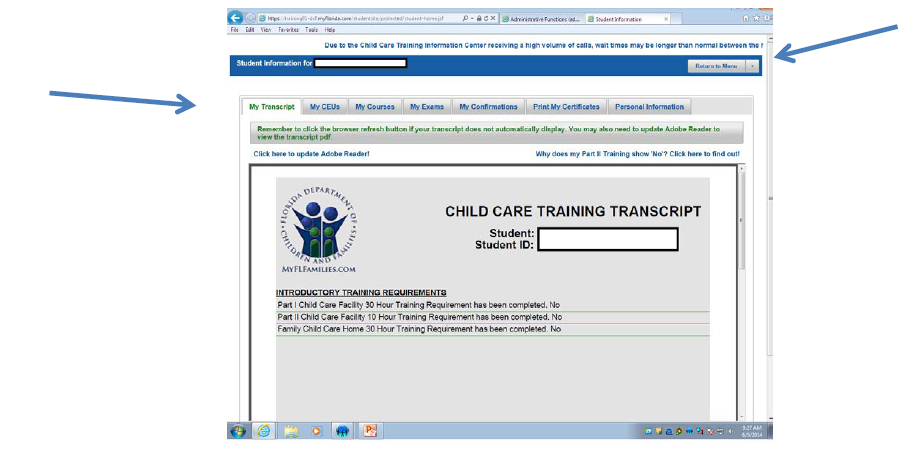
Click “Return to Menu” to go back to the Personal Menu. 2
Instructor Led or Online Courses Enroll/Unenroll:
You may choose any of the following three tabs:
- Instructor Led Course Enroll
- Online Course Enroll
- Course Unenroll
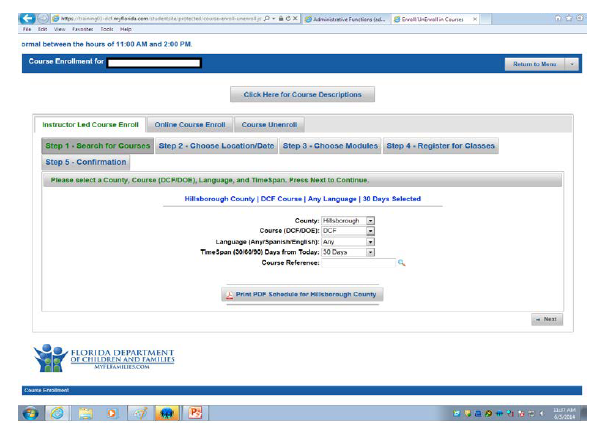
To Enroll For an Instructor Led Course that you have a Course Reference for, type in the Course Reference below.
*The Course Reference must be entered exactly as is. It is case sensitive and must include spaces. Ex. Moore SAAP 061614 is with an uppercase M for Moore and SAAP and has a space between Moore and SAAP and between SAAP and the course start date.
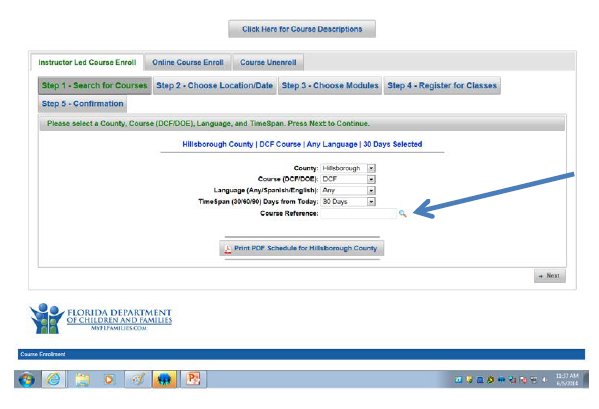
Select the course you want and click “Next.”
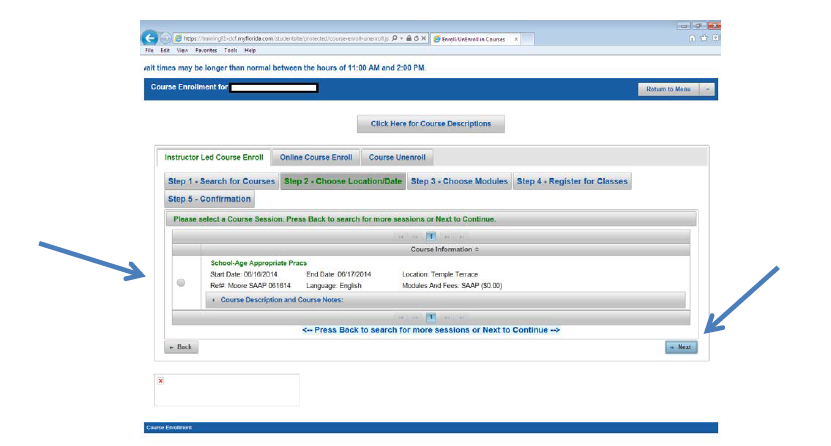
Select the module you want and click “Next.”
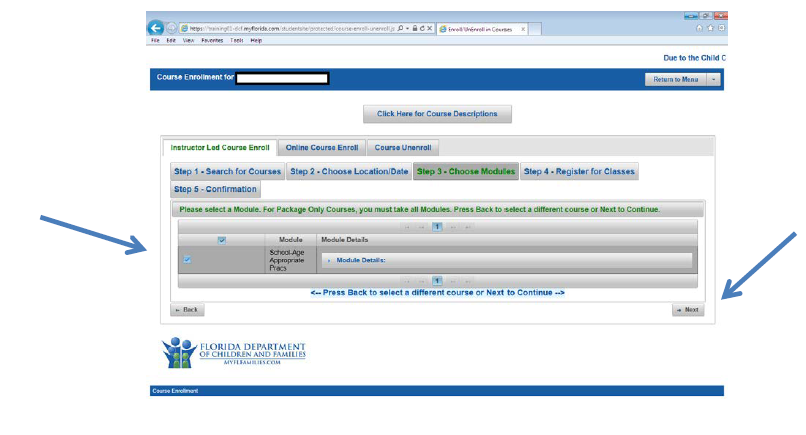
Course Details will appear. Click “Next.”
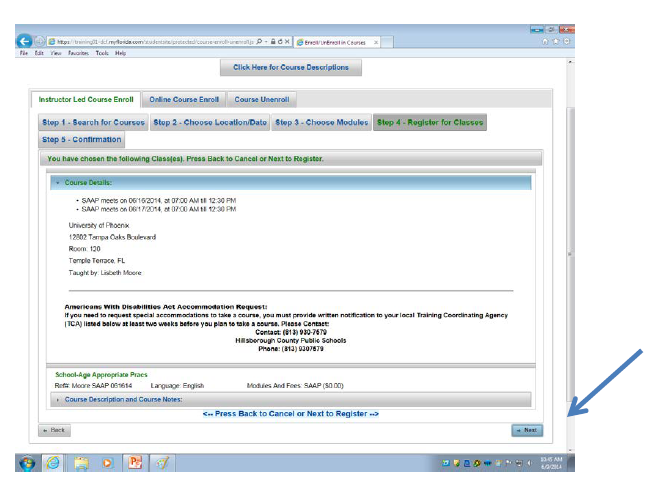
When you see the green check mark, you have been registered for the course. Print your confirmation.
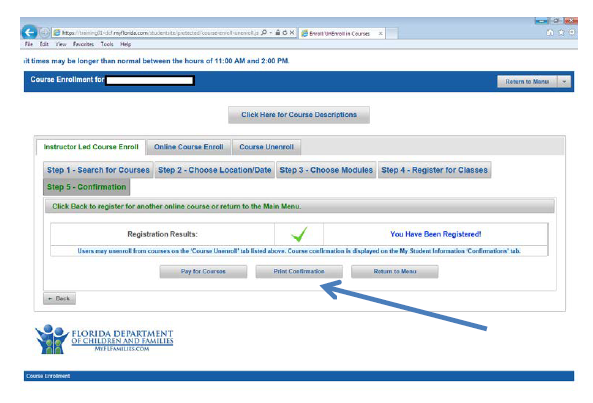
Online Course Enroll- to enroll for an online course, click “Online Course Enroll.”
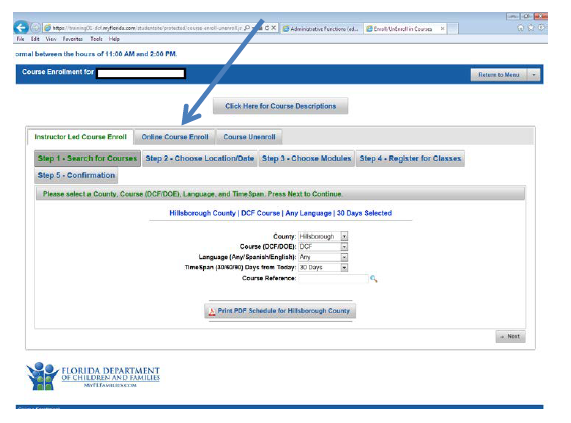
*Read the yellow box before proceeding. Select the courses you want to enroll in. Click “Next."
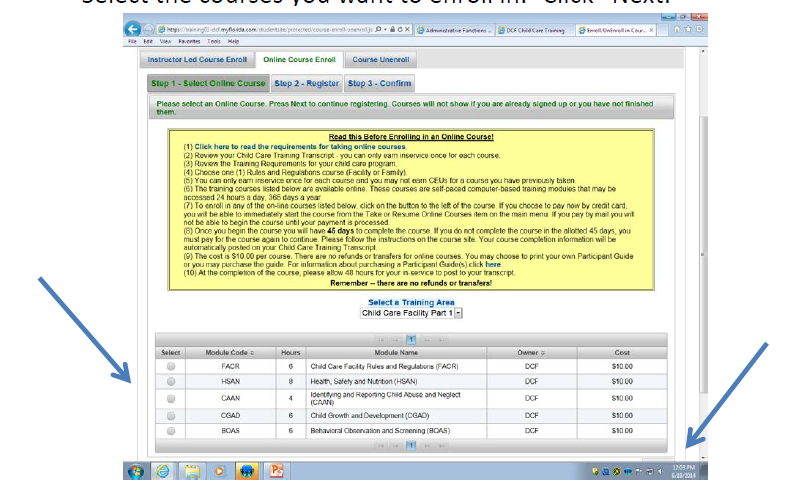
Confirm the course/courses you want to enroll in. Click “Next.”
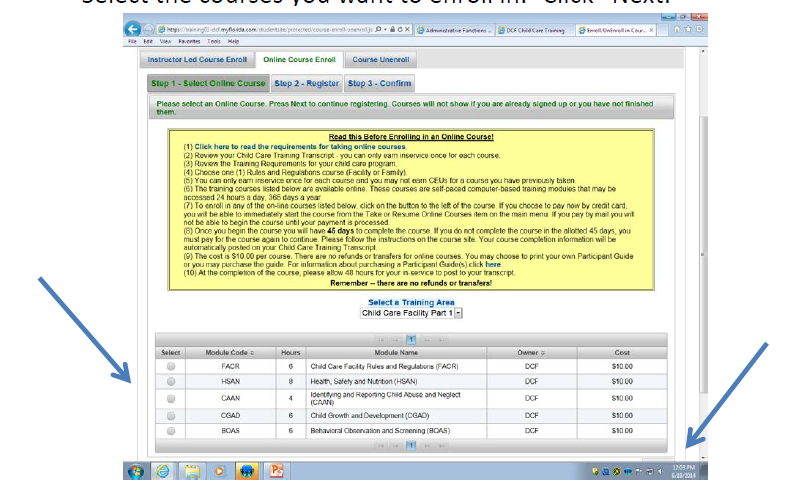
When you see the green check mark, you have been registered for the course. Print your confirmation.
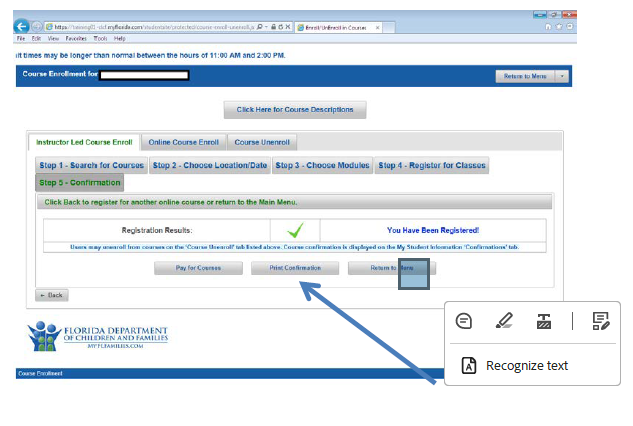 Competency Exams Enroll/Unenroll -You must complete four steps to:
Competency Exams Enroll/Unenroll -You must complete four steps to:Step 1 – Select a time and place. The county will default to Hillsborough county and the student can view exam dates for 30 or 60 days. Click on the 2nd page for more dates and times or click NEXT for next step.
Step 2 – Select the Exams to take. The exam language defaults to English. If student wants to take the exam in Spanish it must be selected in this step.
Step 3 – Register
Step 4 – Registration Results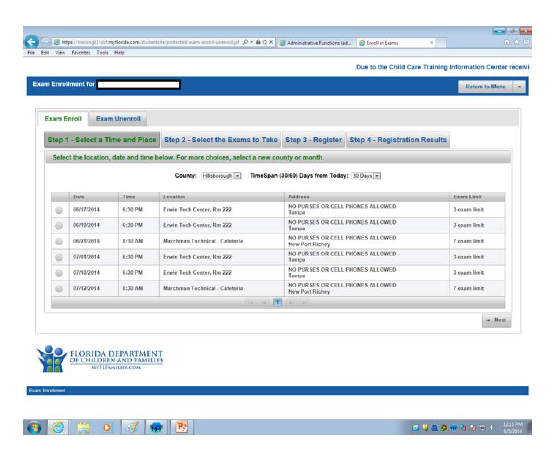
After exam registration is successful the student can click on “Pay for Exam” or “Return to Menu”
Students may use the Unenroll feature from this section to cancel competency exams within the seven (7) days prior to the exam date. A confirmation dialog box pops up when the Unenroll feature has been successful!Pay for Unpaid Courses and Exams:
You must complete five steps to pay for unpaid courses or competency exams.
There are five (5) steps to complete in this section to pay for unpaid courses or competency exams. The five (5) steps are:
Step 1: Select a Facility (Hillsborough County Public Schools)
Step 2: Select Items
Step 3: Payment Method
Step 4: Pay By Credit Card
Step 5: Confirmation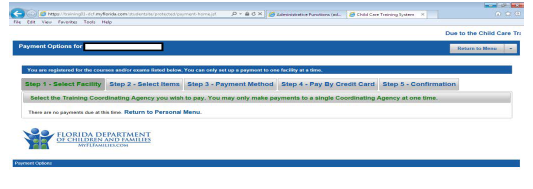
Take or Resume Online Courses
Click “Go to Course.” *Online courses are available for 45 days from the date you begin the course.